Implementing a simple UI
We're going to modify the demo scene we've been working with to have a simple UI. I suggest reading this whole page over at least one time before implementing any code, just so you have an idea of everything that will be happening.
If you want to write or use some helper functions for this example, that's fine. By the time we're done, the demo scene will look like this:
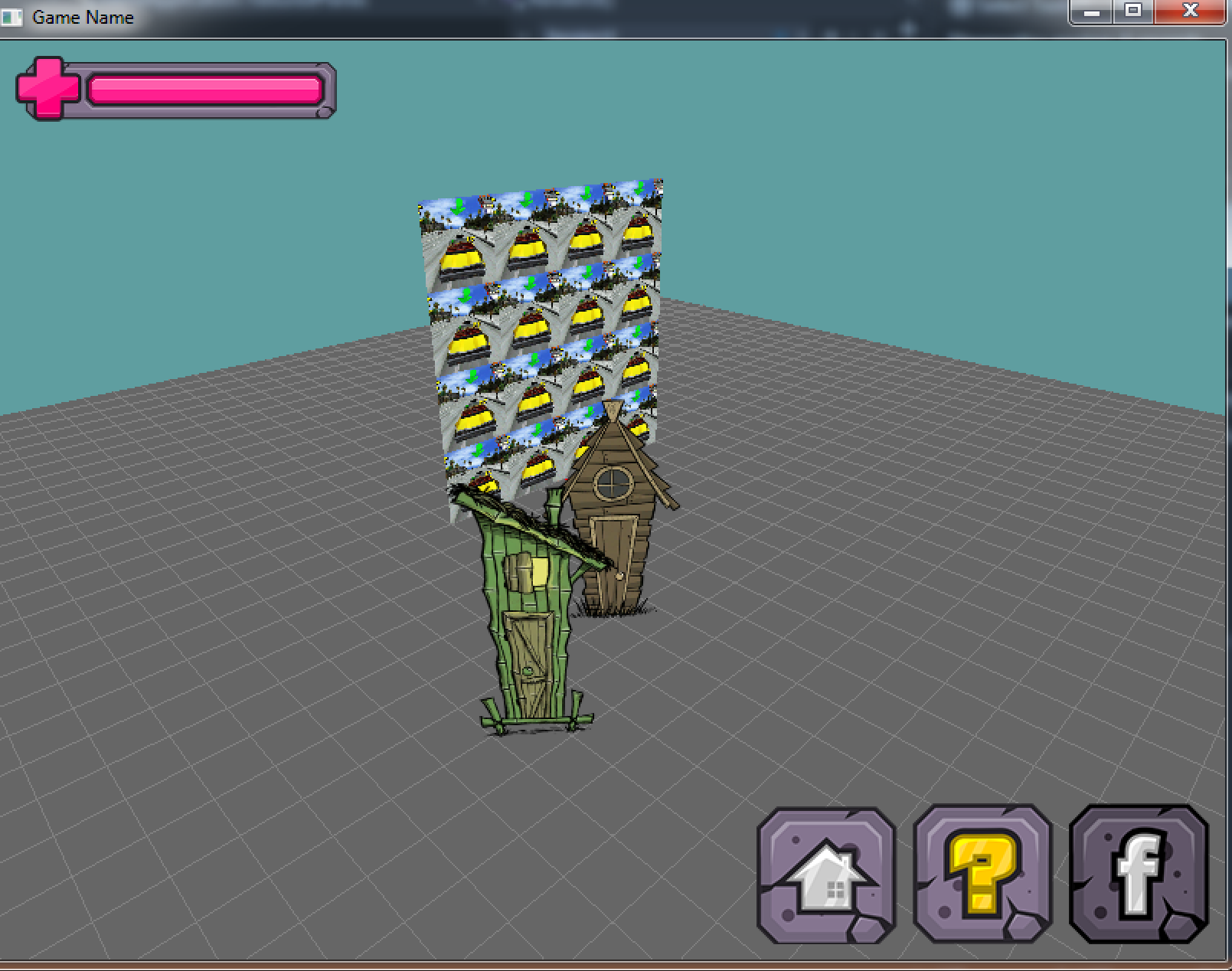
First, download the following texture into your assets directory:
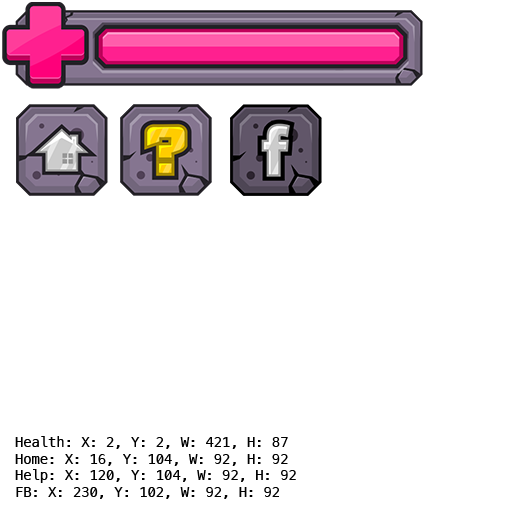
The first thing you want to do is make a RenderUI function. You can leave it blank for now, just have it stubbed in. This is where to code to render your UI will go.
- Add a new integer variable to the class to hold the UI
- In initialize, load the UI texture
- Remember to unload it in shutdown
- Refactor your render function into a
RenderWorldfunction- That is, render should set the modelview matrix
- Then call
RenderWorld
- After the world is rendered:
- Set a pixel perfect Orthographic projection matrix
- Remember, back up the old one
- Load identity for the view matrix
- Remember, back up the old one
- Call your
RenderUIfunction - Restore the projection and view matrices
- Set a pixel perfect Orthographic projection matrix
Running your game at this point, everything should render as it did before. It's a really good place to check and make sure nothing is broken yet. After you've confirmed that nothing is broken, it's time to start working on the actual UI.
- First, clear your depth buffer!
- Make sure the right texture is bound
- Render the health-bar on screen.
- Screen coordinates (in pixels):
- X: 10
- Y: 10
- W: 210
- H: 43
- UV Coordinates (in pixels):
- X: 2
- Y: 2
- W: 421
- H: 87
- You can either figure out the normalized UV position by hand
- Or normalize it in code, all you need is the texture width / height
- Screen coordinates (in pixels):
- The 3 buttons need to be rendered independently,
- All 3 buttons should be Relative to the bottom right corner
- When the window is resized, these stay the same distance from the corner
- The spacing between buttons is 10 pixels
- All 3 buttons should be Relative to the bottom right corner
- Render facebook button on screen
- UV Coordinates: Written on texture
- Screen Coordinates:
- Bottom: 10 pixels above the window bottom
- Top: The height of the button above "Bottom"
- Right: 10 pixels from the right of the window
- Left: the width of the button to the right of "Right"
- Render help button on screen
- UV Coordinates: Written on texture
- Screen Coordinates:
- Bottom: 10 pixels above the window bottom
- Top: The height of the button above "Bottom"
- Right: 10 pixels from the right of facebook buttons "Left"
- Left: the width of the button to the right of "Right"
- Render home button on screen
- UV Coordinates: Written on texture
- Screen Coordinates:
- Bottom: 10 pixels above the window bottom
- Top: The height of the button above "Bottom"
- Right: 10 pixels from the right of help buttons "Left"
- Left: the width of the button to the right of "Right"
Hint, not seeing anything on screen? Try GL.Disable(EnableCap.CullFace) to see if your UI rect's are being culled improperly. Keeping cull face disabled is not an option, but it's a debug step towards seeing what is broken.
When resizing the screen, the health bar is relative to the top left. This is why you could just do screen coordinates. But when you render the buttons in the bottom right, they need to move with the screen size. So you need to adjust their X-Y coordinates accordingly.
For example:
int buttonSpace = 10;
int homeButtonX = screen.Width - buttonSpace - home.Width;
int helpButtonX = homeButtonX - buttonSpace - help.Width;
int fbButtonX = helpButtonX - buttonSpace - fb.Width;