Texture Coordinates
Now that we can load and unload textures it's finally time to texture something! In order to apply a texture to a 3D model, you must first specify some texture coordinates for each vertex of that model. So far we've given a vertex a position, a color, a normal; now we add texture coordinates to the list of attributes a vertex can have.
Texture coordinates have some special vocabulary. We call the texture coordinates UV coordinates. This is because a texture is not read on an X-Y axis like you might expect, rather a texture is read using a U-V axis. The U axis is horizontal, the V axis is vertical. 0, 0 is in the bottom left. When we use subscript notation, U comes first: (U, V)
The other thing to know about U-V space is that it is normalized. It doesn't matter if a texture is 124x124, 256x256, 512x1024 or whatever. The U-V coordinate space always extends from 0 to 1. The center pixel of an image is always at point (0.5f, 0.5f).
In this image, the left side shows a png picture, the right side shows the picture being applyed onto a triangle. The triangle is also outlined on top of the image. The UV coordinates of this triangles vertices are (0, 0), (1, 1), (1, 0).
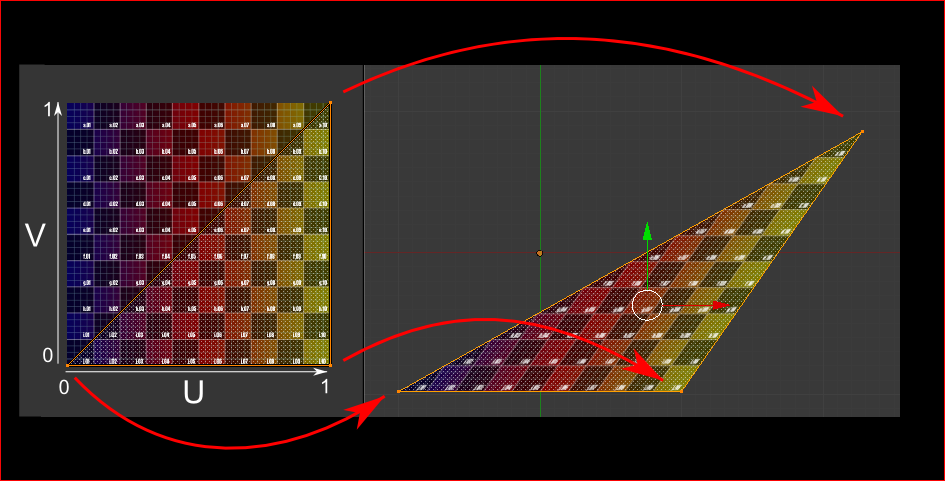
What happens when your texture isn't a square? Let's say you have 512x1024. Then the UV coordinate (0.5f, 0.5f) maps to the pixel at 256x512. I can't stress this enough, images should always be square and a power of two. This will help keep coordinates simple, and will run faster on your graphics card.
While we're talking about textures, let's review why a power of two textue is faster on a graphics card. A U-V coordinate doesn't map to a pixel, it maps to a texel. As such, each pixel on an image might take up one or more pixels on the actual render target, or no pixels at all. In order to convert texels to pixels, a graphics card must divide by 2.
If you remember WAY back to when we started programming, we briefley talked about bitshifting. Let's take the binary number for 4 for example: 0000 0100. If we right shift this by 1 >> 1 the result is two: 000 0010. We just achived the same thing as a division by two, except this is about 500 times less expensive than division! This trick only works with powers of two.
Tex Coords
Alright, enough theory. You can specify texture coordinates for vertices using the GL.TexCoord2 function. This function has the following signature:
GL.TexCoord2(float s, float t);
Where S is the U axis and T is the V axis. So, if we wanted for example to draw a textured quad on screen, we would specify UV coordinates for each vertex, like so:
GL.Begin(PrimitiveType.Quads);
GL.TexCoord2(0, 1); // What part of the texture to draw
GL.Vertex3(left, bottom, 0.0f); // Where on screen to draw it
GL.TexCoord2(1, 1); // What part of the texture to draw
GL.Vertex3(right, bottom, 0.0f);// Where on screen to draw it
GL.TexCoord2(1, 0); // What part of the texture to draw
GL.Vertex3(right, top, 0.0f); // Where on screen to draw it
GL.TexCoord2(0, 0); // What part of the texture to draw
GL.Vertex3(left, top, 0.0f); // Where on screen to draw it
GL.End();
Notice how i define the UV coordinate before the vertex. You specify whatever attributes a vertex needs, you could even specify all the attributes we've used until now for a single vertex!
GL.Begin(PrimitiveType.Triangles);
GL.TexCoord2(1f, 1f);
GL.Normal3(0f, 1f, 0f);
GL.Color3(0f, 1f, 0f);
GL.Vertex3(0f, 1f, 0f);
GL.TexCoord2(1f, 0f);
GL.Normal3(0f, 1f, 0f);
GL.Color3(1f, 0f, 0f);
GL.Vertex3(1f, 0f, 0.0f);
GL.TexCoord2(0f, 0f);
GL.Normal3(0f, 1f, 0f);
GL.Color3(0f, 0f, 1f)
GL.Vertex3(-1f, 0f, 0f);
GL.End();
The order in which you define the vertex attributes does not matter so long as A) you are consistent within the Begin / End calls and B) the GL.Vertex3 call specifying position comes last.
Most of the time when you specify a texture you will not specify a color. But position and normal will usually be specified for all 3D models. UI and 2D games tend to only use UV-Coords and position.
So far
It's not enough to just specify texture coordinates. Texturing must be enabled, and a valid texture must be bound. Let's see some code as to what it takes to draw a textured quad:
int textureHandle = -1;
int textureWidth = -1;
int textureHeight = -1;
void Initialize() {
// Enable Texturing
GL.Enable(EnableCap.Texture2D);
// Take note, we store the width and height!
textureHandle = LoadGLTexture("file.png", out textureWidth, out textureHeight, true);
}
void Render() {
// World coordinates of the quad we are drawing
float left = 0f;
float right = 20f;
float top = 0f;
float bottom = 10f;
// We have to bind a valid texture to draw
GL.BindTexture(TextureTarget.Texture2D, textureHandle);
GL.Begin(PrimitiveType.Quads);
GL.TexCoord2(0, 1);
GL.Vertex3(left, bottom, 0.0f);
GL.TexCoord2(1, 1);
GL.Vertex3(right, bottom, 0.0f);
GL.TexCoord2(1, 0);
GL.Vertex3(right, top, 0.0f);
GL.TexCoord2(0, 0);
GL.Vertex3(left, top, 0.0f);
GL.End();
// You don't have to do this, but i don't like leaving bound textures
GL.BindTexture(TextureTarget.Texture2D, 0);
}
void Shutdown() {
// Now that we are done, delete the texture handles!
GL.DeleteTexture(textureHandle);
// Invalidate references
textureHandle = -1;
}
That's a lot of code, and it's even more when you consider that all our texture loading code is nicley wrapped up in the LoadGLTexture function, not shown here. But that's what it takes to draw a textured primitive.
So, let's pretend that the quad we drew is a health bar. And the health bar is on an atlas. Our artist tells us that the UV-Coordinates for this health bar are at top-left:125x34, bottom-right(150, 50). How do we take those pixel coordinates and convert them into UV-coords?
By normalizing them. That is, divide the X pixel by the width or the imge, and the Y pixel by the height of the image. This will put the pixel coordinates into a normal space. Let's take a look at how we might change the render function to do this:
void Render() {
// Normalized uv coordinates, remember we kept a reference
// to the width and height of the image, returned
// from the LoadGLTexture function.
float uv_left = 125f / textureWidth;
float uv_right = 150f / textureWidth;
float uv_top = 34f / textureHeight;
float uv_bottom = 50f / textureHeight;
// World coordinates of the quad we are drawing
float left = 0f;
float right = 20f;
float top = 0f;
float bottom = 10f;
// We have to bind a valid texture to draw
GL.BindTexture(TextureTarget.Texture2D, textureHandle);
GL.Begin(PrimitiveType.Quads);
GL.TexCoord2(uv_left, uv_bottom);
GL.Vertex3(left, bottom, 0f);
GL.TexCoord2(uv_right, uv_bottom);
GL.Vertex3(right, bottom, 0f);
GL.TexCoord2(uv_right, uv_top);
GL.Vertex3(right, top, 0f);
GL.TexCoord2(uv_left, uv_top);
GL.Vertex3(left, top, 0f);
GL.End();
// You don't have to do this, but i don't like leaving bound textures
GL.BindTexture(TextureTarget.Texture2D, 0);
}
You will notice in my code that i map the Y axis of my UV-Coordinates in reverse. This is because having (0, 0) on the bottom left makes no sense to me. So i map the UV's in reverse, effectivley putting (0, 0) at the top left of uv-space.
One trick i like to use to avoid dividing twice is reciprical multiplication. This code:
float uv_top = 34f / textureHeight;
float uv_bottom = 50f / textureHeight;
can be written as
float inverseHeight = 1f / textureHeight;
float uv_top = 34f * inverseHeight;
float uv_bottom = 50f * inverseHeight;
The final values of uv_top and uv_bottom will be the same, but instead of doing two divisions we now do 1 division and two multiplications. Which is actually faster. Not by a lot, but still faster.
What's next
Before we move on to the "putting it all together" section where we actually write code i want you to take a peek into the 2DOpenTKFramework we've been using to make 2D games. Specifically, i want you to check out the TextureManager.cs file, it's the one with all the texture goodies.
There is a specific function in there, it takes a texture-id and a screen rectangle. It draws the texture in it's entirety to the screen. The signature of this function is:
public void Draw(int textureId, Point screenPosition)
It's heavily commented, it should be easy to see how it works. If you have a pretty good grasp on how that function works, and feel up to a challenge, take a look at it's cousin with the overrides:
public void Draw(int textureId, Point screenPosition, PointF scale, Rectangle sourceSection)
This function does a bunch of math (mostly multiplication) to convert pixel coordinates on the source texture into normalized texture coordinates.