Blend Practice
We're going to real quick try to render a scene which uses blending. This exercise will also re-inforce lessons we've learned in the materials section. The code i used to get this practice challenge done is provided in the next section "Solution". Try to do this code on your own before looking at my implementation.
First, set up a test scene. In this scene your camera will not be moving!
Initialize
- Enable lighting, we're going to use only one light
- Set the lights position to 0, 1, 1, it's a direcitonal light
- REMEMBER TO SET A W
- Set a uniform low ambient color (dark gray)
- I suggest (.2, .2, .2, 1)
- Set a uniform high diffuse color (light gray)
- I suggest (.8, .8, .8, 1)
- Set a specular color of white
- Set the specular property of the front and back of the material to white
- Set the mateiral specular exponent to 20
- Enable color tracking for the ambient AND diffuse components
- Turn OFF the global ambient light by setting it to black
- We never wrote code for this, it was discussed in "The Lighting Model"
Render
- Position your camera at (0, 2, -7)
- Have the camera looking at (0, 0, 0)
- Render an UNLIT solid grid
- Set the material ambient and diffuse color to green
- Remember, color tracking (Mateiral Color) is turned on!
- Draw a sphere at: (0, 1, 3)
- Set the material color to blue
- Draw a sphere at: (1, 1, 2)
- Set the material color to red
- Draw a sphere at (0, 2, 1)
At this point, your scene should look like this:
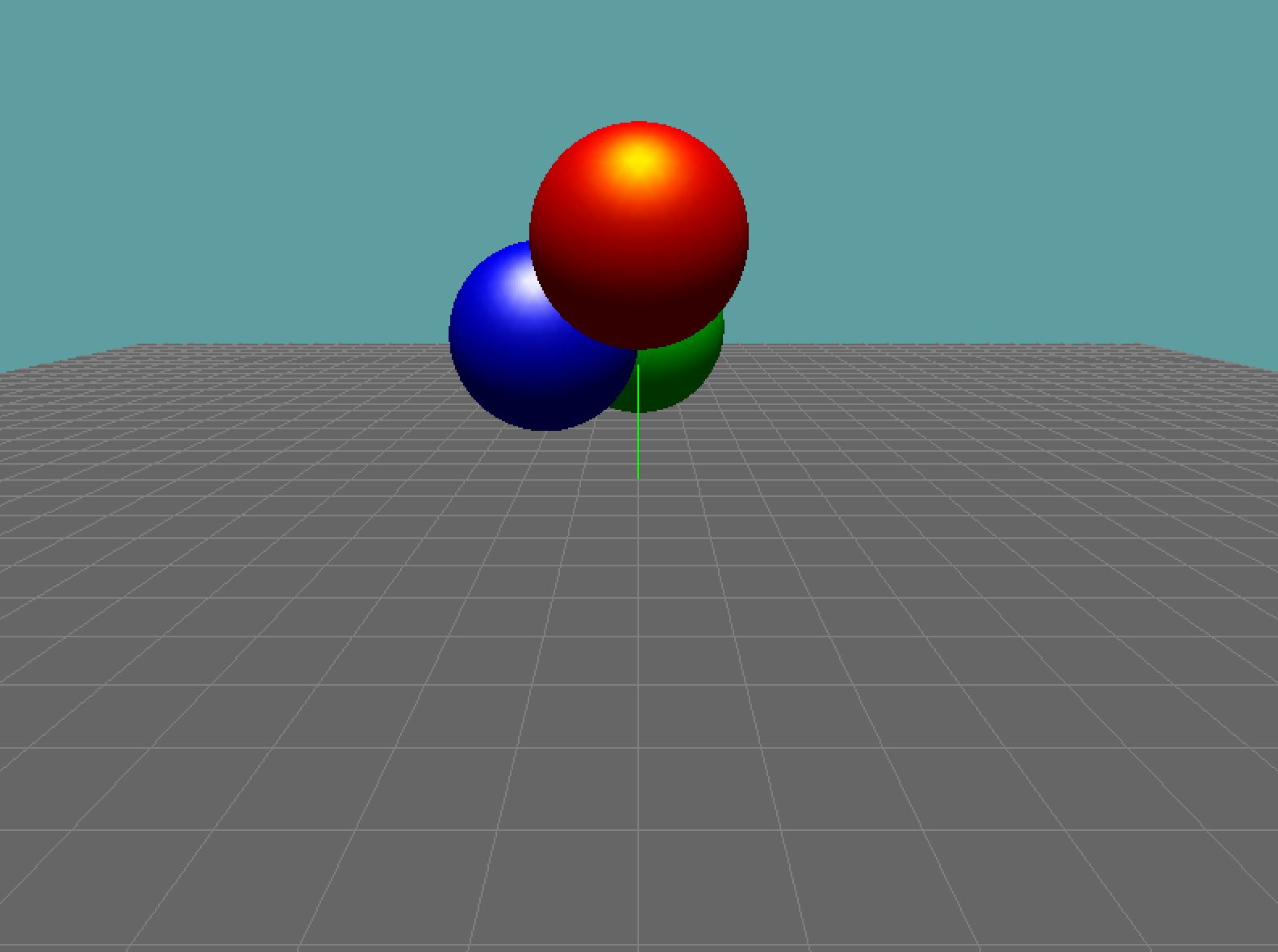
Now for some blending
Inside Initialize
- Enable blending
- Set the blend func to the transperancy function we talked about in the last section
Inside Render:
- To indicate we're going to use alpha, change
GL.Color3toGL.Color4 - Set the alpha component of the green sphere at 1
- Set the alpha component of the blue sphere to 0.25
- Set the alpha component of the red sphere to 0.5
Having made these changes, your scene should now look like this:

Thats it. That's all there is to transparency. If you look at the source of our 2D game framework, it enables blending and sets the transperancy function when the framework is initialized, and that's all it does. Alpha values come from textures.
Mess it up!
Want to see how alpha rendering can go wrong? Change the order up. Render the red sphere first, blue second and green last. Do this without modifying the Z values or color values, just change the order you render them in, to intentionally mess the scene up.
The rendered scene will look like this:
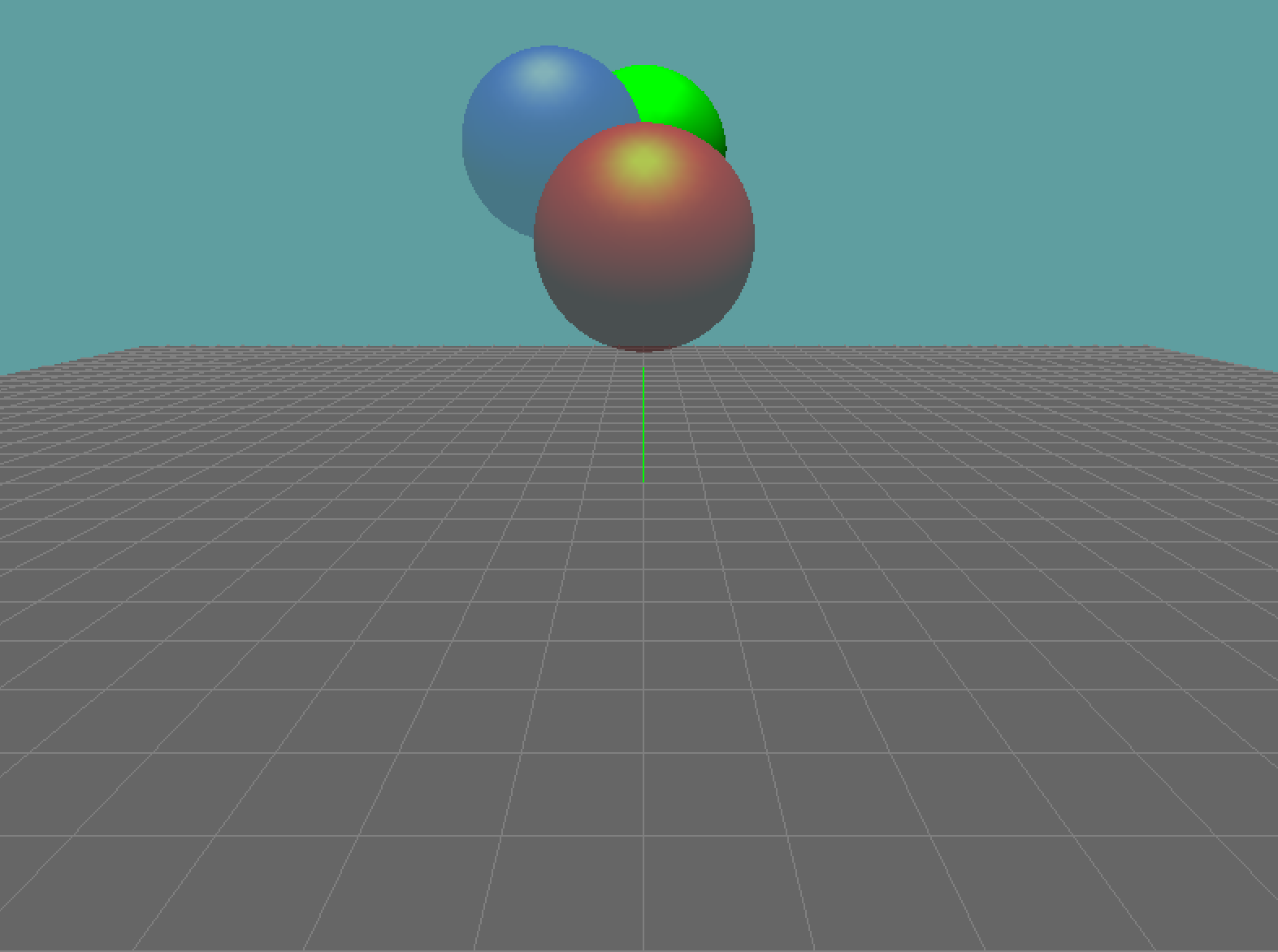
It messes up so bad because we draw the red sphere with nothing in the frame buffer except the clear color, so the red sphere blends on top of the clear color (except a small sliver on it's bottom that blends with the plane).
Next we render the blue sphere, again in it's visible parts we can only blend it with the clear color. You might expect the blue sphere to draw over the red one, but the objects are recorded in the Z buffer as if they where solid.
The Z buffer knows no alpha. As far as Z is concerned, the red sphere is closer than the blue sphere, so the fragments of the blue sphere that are behind the red one are simply discarded.
The green sphere is only partially visible for the same reason, most of it's fragments are discarded during the z-test.